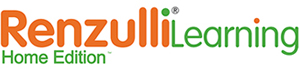Frequently Asked Questions and Answers
How do I change my user name and/or password?
Students
Please ask your parents for assistance. They can find your user name and password on the Parent Site when they log in, click My Kids, and then click the Username and Password link.
Parents
If you know your user name, click the Forget your password? link on the Member Login page, then type your user name and click Submit. Your password will be emailed to the address you provided during registration.
Note: If you do not receive a prompt email reply, it may be because your email address is incorrect in our records or your system is excluding email from RenzulliLearning.com. Be sure to check your “Junk” email folder(s) to make sure our email was not treated as spam by your system.
If you have forgotten both your user name and password, please email us at [email protected] for assistance. Please include your first and last names, email address, and a copy of your subscription receipt containing your account number. We will email your user name and password to the email address you provided during registration.
What if I forgot my username and/or password?
Students
Please ask your parents for assistance. They can find your user name and password on the Parent Site when they log in, click My Kids, and then click the Username and Password link.
Parents
If you know your user name, click the Forget your password? link on the Member Login page, then type your user name and click Submit. Your password will be emailed to the address you provided during registration.
Note: If you do not receive a prompt email reply, it may be because your email address is incorrect in our records or your system is excluding email from RenzulliLearning.com. Be sure to check your “Junk” email folder(s) to make sure our email was not treated as spam by your system.
If you have forgotten both your user name and password, please email us at [email protected] for assistance. Please include your first and last names, email address, and a copy of your subscription receipt containing your account number. We will email your user name and password to the email address you provided during registration.
How do I correct my e-mail address in the system?
Parents
Log in and click My Account on the top-most menu bar on any Parents page, then click Edit My Registration.
Enter your correct email address in the Email field, then click Submit.
Note:It is important to enter and maintain an email address that you monitor regularly in case you forget your password or must assist one of your children with questions the Renzulli Learning System.
Registration Questions
How do I edit my registration?
Students
Note: Please check with your parents before changing your registration. Certain fields may have been selected by your parents and you will need to follow their guidance.
- Log in and click Registration on the Home page menu bar.
- Use the drop-down menus, click the desired box(es), or retype any information as necessary, and then click Submit.
Parents
- Log in and click My Account on the menu bar on any Parents page, then click Edit My Registration.
Use the drop-down menus, click the desired box(es), or retype any information as necessary, and then click Submit.
How do I register my child(ren)?
If you have not yet registered any children:
The system prompts newly registering parents to register their children. Once your subscription purchase is complete, the Registration Information page displays.
- Use the drop-down menus to select grade level and gender.
- Enter your child’s name, choose and enter a unique user name and password in the appropriate fields, and then click Submit.
Note: All Renzulli Learning user names must be unique. If the program rejects your first choice, please try a new one until it is accepted. - If you wish to register another child at this time, click New Registration and repeat the steps above.
- If you do not wish to register another child at this time, click Return to be taken to the Parents Home
If you have previously registered at least one (1) child and wish to register another:
- Log in as a parent and click My Account on the top-most menu bar on any Parents page, then click Add/Edit My Kid(s) Registration.
- Click the New Registration
- Use the drop-down menus to select grade level and gender.
- Enter your child’s name, choose and enter a unique user name and password in the appropriate fields, and then click Submit.
Note: All Renzulli Learning user names must be unique. If the program rejects your first choice, please try a new one until it is accepted.
Note: If you have already registered the maximum number of children based on the subscription you purchased, the names of the registered children display along with this message: “There are no credits remaining on this account. All children have been registered.” You may purchase additional subscription licenses by emailing us at [email protected].
How can a parent edit a child’s registration?
- Log in and click My Account on the menu bar on any Parents page, then click Add/Edit My Kid(s) Registration
- Click on the name of the child whose registration you wish to edit.
- Use the drop-down menus, or retype any information as necessary, and then click Submit.
Information On Renzulli Home
How does Renzulli Learning work?
First, students are asked to answer a series of questions about their interests and the ways they like to learn. After answering these questions, the Renzulli Learning System provides a written profile that summarizes their talents, interests, and learning styles. Then, a special series of interesting and challenging activities are selected for each student.
When first logging on to Renzulli Learning, students easily learn how to respond to a user-friendly series of questions. When students complete this assessment, a profile of their learning instantly appears, followed by a detailed and comprehensive choice of many exciting learning opportunities and a wide array of enrichment activities that are constantly being updated.
What else does Renzulli Learning offer parents?
In Renzulli Learning, parents also have their own web site to chart their child’s progress and view his or her profile. Articles are selected just for parents, as are helpful links to web sites that help parents and are updated on a regular basis. Parents can discuss their child’s progress with teachers and their children and help their child pursue their special interests by helping them buy or find the books they select as favorites, or helping them participate in on-line creative writing competitions and supporting them as they pursue independent projects and virtual field trips, as well as all of the other options available in Renzulli Learning.
How do I start using Renzulli Learning with my children?
At www.renzullihome.com, click Take a Tour to learn more about the Parent Site and the Student Site. Click Buy Now if you’re ready to purchase a subscription.
Please note: Parents must be registered before they can begin registering children.
What does Renzulli Learning offer parents/teachers?
Renzulli Learning offers parents the opportunity to learn more about their children’s interests, learning styles, and product styles, then to help, encourage and support them as they are matched with exciting resources in their areas of interest. Every child is different and there is no menu for how to parent a child. We know that parents who raise successful children understand that they have a continuum of needs. They have personal needs and interests and schools are not always a place where those special interests and talents can be recognized and developed. We hope that using Renzulli Learning at home with your child will enable you to support his or her talents and interests. You may want to read a few articles about the Renzulli Learning system and the enriching learning opportunities available for all students.
As a parent, rest assured that our resources have been carefully selected for both enrichment and instruction at home. Know also, that all of our sites have been checked for safety and differentiated for your children by educational experts.
What if I want to purchase additional subscriptions?
The automated system that will allow you to purchase additional discounted licenses is under development. For the present, please email us at [email protected].
Renzulli Questions
How does Renzulli Learning help teachers meet the diverse needs of all of their students through differentiated content and instruction?
Renzulli Learning enables you to accommodate instruction and learning opportunities to meet the specific needs of your child by finding activities in her/his areas of interest and in a learning style and product that matches his /her preferred modes of learning. For example, if she prefers to learn by doing independent work, we have activities and sites that are already checked and approved by several teachers that will enhance her interest in independent work. If she enjoys learning by doing activities or learning games, Renzulli Learning can provide activities and options in those areas. Our sites and learning opportunities are selected to meet many different levels of academic achievement, so what teachers call differentiated instructional strategies can also be used by parents at home.
Activities in Renzulli Learning are differentiated for students by specific grade levels (3-5, 6-8) and by achievement (above grade level, at grade level, below grade level). They are also differentiated by Interest Areas, Learning Styles, and Expression-product Styles.
Differentiation addresses variation in learners through multiple approaches that modify instruction and curriculum to meet the individual needs of a given student. With minimal cost and time, the Renzulli Learning System can help parents find and access a wealth of opportunities to provide appropriate differentiation activities for students of all levels of achievement and abilities. Click here to read more about how Renzulli Learning can help you to differentiate instruction for your child.
How did Renzulli Learning originate?
Renzulli Learning is a completely new adaptation of work that is based on almost 30 years of research designed to help students learn more about their own interests and talents. Taking advantage of state of the art technology, Renzulli Learning searches out an enormous amount of information on the web to find enriching, challenging differentiated enrichment opportunities for all students in their areas of interest and choice. Click here to read an article about the theory behind this system. Renzulli Learning is based on research conducted by Dr. Joseph Renzulli and Dr. Sally Reis of the University of Connecticut’s Neag School of Education. Click here to read a summary of the research that is the foundation of Renzulli Learning. This research suggests that students achieve at higher levels when they pursue topics and activities of personal interest and that enrichment can be provided to all students through the use of Renzulli Learning.
How do I use the Wizard Project Maker?
Students
- Log in as a student.
- Click My Portfolio
Note: You must have completed your profile in order to proceed. - Click the Wizard Project Maker link.
- Click the Create your own project link.
- Type and enter a name for the project you want to create and click Save and Go to Wizard.
- You can now begin to fill in the blanks for each section of the Wizard Project Maker.
Note: Before you leave the Wizard Project Maker, be sure to click Save.
Parents
To view or edit a child’s project:
- Log in as a parent.
- Click Student Site on the menu bar.
- Click My Portfolio
Note: You must have completed your profile in order to proceed. - Click the Wizard Project Maker link.
- Scroll, if necessary, to locate the project you wish to view.
- Click the Work On button for the desired project and then you may use the tabs across the top of the screen to navigate to different sections of the Wizard Project Maker. You may add or change information by typing in the text boxes and clicking the Save button.
To create a project for your child:
- Log in as a parent.
- Click Student Site on the menu bar.
- Click My Portfolio
Note: You must have completed your profile in order to proceed. - Click the Wizard Project Maker link.
- Click the Create your own project link.
Type and enter a name for the project you want to create and click Save and Go to Wizard.
You can now begin to fill in the blanks for each section of the Wizard Project Maker.
Note: Before you leave the Wizard Project Maker, be sure to click Save.
How do I use the Enrichment Activities?
Students
- Log in as a student and click the Renzulli Profiler button in the top orange banner.
Note: Puzzle pieces 1 – 4 must be completed in order to proceed. If they are not, click any of those pieces labeled “Incomplete” and finish your Learning Profile. - Click the My Enrichment Activities button in the top orange banner.
- From the My Enrichment Activities page, you may click on any icon to view Enrichment Activities for the specific category. A list of Enrichment Activities displays including websites, pdf files, books, e-books, DVDs, and VHS titles.
Parents
- Log in and click the Search Activities button at the far right of all pages.
Enter a keyword and search the entire Renzulli Enrichment Activities Database.
Note: To view the Enrichment categories as a student, you must complete your own Learning Profile. To do this, click the Student Site link at the top-middle of any page, and then follow the instructions for students above.
How do I Search for Enrichment Activities?
Students
- Log in as a student and click the My Enrichment Activities link.
- Click the Search Enrichment Activities button.
- Follow the on-screen directions to search for activities
Parents
- Log in as a parent and click the Search Activities link.
Follow the on-screen directions to search for activities.
What if one of my children is missing from the list of “My Kids?”
You must register each child for whom you have purchased a subscription to Renzulli Learning. Click the My Account link at the top of your Parent Site home page, click the Add/Edit My Kid(s) Registration link, and follow the directions for registering a new child.
If you need to purchase additional subscription credits, please contact us at [email protected].
Contact Renzulli Learning
What happens when a student submits a question or comment to Renzulli Learning?
We always enjoy hearing from our customers—even the young ones. We do not respond directly to children, however, since we do not ask for or keep any student contact information in order to protect their privacy. If warranted, we may respond to the student’s parent to address any serious question or comment… another good reason to ensure the parent email address is accurate and monitored routinely.
How can I get more some information about Renzulli Learning?
Please fill out the request information form here for more information. Also, please let us know how we can help you learn more about Renzulli Learning.
How do I suggest new Websites or other resources for Renzulli Learning?
Students
- If you find a site or activity that has interested you or helped you to learn, please give that information to your parent and ask him or her to review and submit it to Renzulli Learning.
Parents
- If there is an excellent educational resource that you would like to see included within Renzulli Learning, please submit that resource to our Renzulli Learning database managers for consideration. To submit the suggestion:
- Log in as a parent.
- Click the Activities Manager link.
- Click the Submit an Activity link.
- Follow the on-screen directions.
If you would prefer you may also suggest resource candidates by emailing information to [email protected].
How do I report a website that does not work?
Students
- Log in as a student and click the red Help tab.
- Complete the Contact Us form with the name of the activity and link to the website in the comment section.
Note: We cannot respond directly to student cmmunications
Parents
- Log in as a parent and click the Contact Us link on the menu bar. Then do one of the following:
- fill out the Contact Us form with the name of the activity and link to the website in the comment section, or
e-mail us at [email protected].
How do I ask to have more information posted on a specific topic?
Students
- Log in as a student and click the red Help tab.
- Complete the Contact Us form. In the Comments/Questions box, please include the topic that you hope will have more Enrichment Activities. This suggestion will be considered as we continually add Enrichment Activities to improve Renzulli Learning System. Thank you for taking the time and effort to help us improve our system for all students.
Parents
- Log in as a parent and click the Contact Us link on the menu bar.
- In the Comments/Questions box, please include the topic or area in which you wish to have us add more Enrichment Activities. This suggestion will be considered as we continually add Enrichment Activities to improve Renzulli Learning System. Thank you for taking the time and effort to help us improve our system for all students.
You may also email us at [email protected].
How do I get to the “games?”
This is THE most frequently asked question by students. The Renzulli Learning Site is all about exploring your interests; and although it is not a “game site,” it does include many learning games related to math, social studies and science, as well as some for writing and the arts. The best way to find games, therefore, is to search within your interest areas or classroom project topics and explore the many different activities available. Some of them will be games!
How To
How do I create an assignment for my child?
- Sign in as a parent.
- Click on the Lesson Planning link. The Assignments & Projects page will display.
- Click on the Your Assignments button. The Your Assignments page will display.
- Click on the Create a New Assignment button. The Create an Assignment: Step 1 – Select a Form page will display.
Follow the page-by-page on-screen instructions.
How do assignments and projects get to my child?
During the process of creating an assignment, you are asked which child(ren) the assignment should be sent to. At the end of the assignment creation process you have the option to send the assignment to the child(ren) you indicated earlier in the process.
The next time a child to whom you sent an assignment logs in to the Student Site, the new assignment will display in the Inbox on the student home page.
What is the Inbox, and how do I use it
The Inbox is a notification section on the user’s home page (both students and parents) listing any communications from a parent or student that have been added since the last time you logged in.
Students
Once a student logs in new items will display in an Inbox on the Student home page. Once the student clicks on new items in his/her Inbox, they will no longer appear in the Inbox. Those items remain accessible through the individual projects, however.
Parents
The Parent home page has a box labeled My Inbox. It contains a message telling the parent how many new messages there are since the parent last logged in. To view the message, click on the View Inbox Messages link. The Inbox page displays listing the new messages. You have the option of clicking:
- Go to respond to a particular message, or
- Archive which will move the message to the Archived Inbox page.
How do I view My Favorites?
- Sign in as a parent.
- Click on the Activities Manager link on the blue menu bar.
When the Search Activities page displays, click on the Favorite Activities List on the menu bar. Your Favorite Activities List page will display.
How do I share a Favorite Activity with my child?
- Sign in as a parent.
- Click on the Activities Manager link on the blue menu bar.
- When the Search Activities page displays, click on the Favorite Activities List on the menu bar. Your Favorite Activities List page will display.
- Scroll down the list if neceesary to locate the activity you wish to share with your child.
- Click the Add to Kid’s Favorites link at the end of the selected activity. The Add as a Parent Favorite page will display.
Click the checkbox next to the name of the child(ren) with whom you wish to share this activity as a favorite. That activity will be added to your child’s list of favorites.